What are dosimeter alerts?
Want to be notified when a dose threshold has been reached? Did your dosimeter let you know something is wrong? You've come to the right place!
Overview
Alerts in NetDose provide valuable information about different error conditions. This article delves into these alerts, their presentation, and how they can be managed effectively. We will cover four alert topics:
-
Alert types
-
Notification
-
Acknowledgement
- Important considerations
Alert Types
There are four types of alerts that a dosimeter can send:
-
Low battery: The dosimeter has low battery, and the battery will need to be changed soon.
-
Malfunction: The dosimeter device is experiencing an issue that needs to be addressed. It may no longer be collecting dose data.
-
High dose: The set high dose threshold is exceeded. For more information about setting high dose thresholds, click here.
-
High dose rate: The set high dose rate threshold is exceeded. For more information about setting high dose rate thresholds, click here.
Alert Notification
There are six ways to be notified about alerts and we will go into detail for each one:

-
Email
-
Dashboard Menu
-
Alerts Menu
-
Devices Menu
- Users Menu
- Reports
When a new alert condition occurs, an email is sent to the appropriate user (if configured to receive email notifications, see details about email notification settings in the 'How do I add users to NetDose?' knowledge base article, Step 4.1.


For unassigned dosimeters, email notifications for 'Low battery' and 'Malfunction' are sent only to administrators.
Dashboard Menu
On the 'Dashboard' page, you will find three panels that display various alerts. Not all panels will be available for all user roles. These panels provide valuable information about different error conditions:
- The 'Active wearers' panel shows the number of users with 'Dose exceeded' or 'Dose rate exceeded' alerts.
- The 'Assigned dosimeters' panel shows the number of dosimeters with 'Dose exceeded', 'Dose rate exceeded', 'Low battery' or 'Malfunction' alerts.
- The 'Gateways' panel shows the number of users with 'Malfunction' alerts.
Alerts Menu
The 'Alerts' page provides information about all alerts that have been generated by the system. The information for each alert includes the alert's:
- Device SN and type,
- User first and last name of assigned device wearer at the time of the alert,
- Alert type (Dose exceeded, low battery, etc.),
- Alert start date and Alert end date, and
- Alert status (Acknowledged vs. Not acknowledged) - We will discuss this later!
![]()

An alert row is displayed for each alert condition.
If a new Low battery alert is received from the dosimeter, it will be added as a new alert in the alarm list. If the same error is received in the dosimeter's next read and the alert condition remains unresolved, the existing alert's details will be updated, including the Alert end date.
By default, the alert list is filtered to show only alerts that have not been acknowledged yet (We will cover how to acknowledge alerts later). New alerts appear at the top of the table. To view all alert statuses, you can adjust the filter settings to include both acknowledged and unacknowledged alerts.

Click an alert's row to open its details window which shows:
1. The alert type.
2. Alert status, Alert start date, Alert end date and who acknowledged the alert and when it was acknowledged.
3. The dosimeter or gateway the alert relates to.
4. The assigned wearer the alert relates to (if the alert relates to a dosimeter).
5. Up to 10 Comments which can be entered for the alert.
Devices Menu
The 'Devices' page shows:
- A special alert symbol in the devices table's 'Alerts' column.
- All active alerts in a device's details panel's 'General' tab which is accessed by clicking on a device's row.
User's Menu
The user's details panel shows information regarding all active alerts of all dosimeters assigned to the user.
Reports Menu
Alerts can be found in the 'Dose read history report' within the 'Reports' Menu:

The Report contains a filterable column dedicated to alerts:

For more information regarding the use of reports, please click here.
Manual Alert Acknowledgement
There are two ways to acknowledge an alert.
First, to acknowledge one or more alerts on the 'Alerts' page:
- Select one or more alerts whose 'Alert status' is 'Not acknowledged.'
- Click the 'Acknowledge' button.
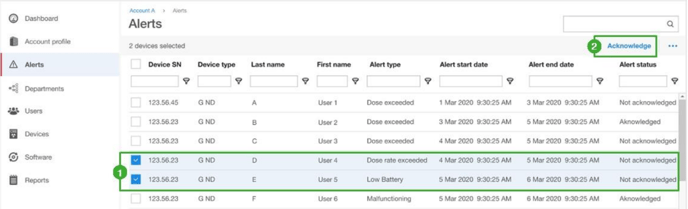
Second, to acknowledge a single alert, on the 'Alerts' page:
- Click on the alert's row to open the alert's details panel.
- Click the 'Acknowledge' button.
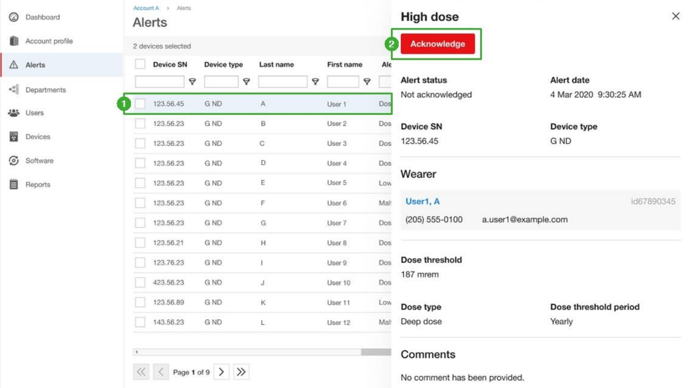
In both situations, a pop-up is presented where a comment to be applied to each acknowledged alert can be provided. The comment will be displayed on each alert's details panel.
Click the 'Acknowledge' button to complete the process.

After completing the acknowledgment process, you will receive a message confirming the successful acknowledgment of the alert.

Important Considerations
Low battery
• A 'Low battery' alert is active until acknowledged (automatically or by an administrator).
• A 'Low battery' alert is automatically acknowledged if a subsequent dosimeter read indicates that the battery's power level is normal.
• A 'Low battery' alert that was acknowledged by the administrator can change back to unacknowledged if it is determined that the battery is at the same low charge in the dosimeter's next read. In this case checking that the read delivered the dose data is important.
Malfunction
• A 'Malfunction' alert is active until the alert is acknowledged.
• A 'Malfunction' alert is never automatically acknowledged.
• A 'Malfunction' alert typically requires device replacement; contact support when a malfunction alert is received. Be sure to note any missing dose information.
High Dose
• A 'High dose' alert is active until acknowledged or the end of threshold period is reached.
• A 'High dose' alert shall be automatically acknowledged if an administrator raises the dose threshold for the user above the current dose.
High Dose Rate
• A 'High dose alert rate' alert is active until acknowledged or the end of the calendar year occurs.
• A 'High dose alert rate' alert is never automatically acknowledged.
• A 'High dose alert rate' alert that was acknowledged can change back to 'Not acknowledged' if it was determined that the condition was not resolved in the dosimeter's next read.
You may find these related articles helpful:
What are dose thresholds and ALARA levels?



