NetDose Quick Start Guide
Now that you have your devices, use this quick start guide to get up and running in as little as 5 minutes!
Congratulations on making the choice to use the leading technology to keep you and your practice safe, while experiencing the convenience of digital dosimetry. Follow the steps below to get started using your devices!
NOTE: If you provided a list of users to RDC as part of your new account setup, your users are already added, and dosimeters are assigned to them. If your users are not yet setup, please click here for an article about adding users. Be sure to add dosimeters to your users before proceeding. For instructions on how to assign dosimeters, please click here.
CAUTION: DO NOT distribute your dosimeters to wearers until you have completed an initial synchronization (described below) with the mobile app when you receive your dosimeters. If you do not complete the initial synchronization described below, measured doses will not be associated with your wearers.
Step 1: Create NetDose login.
Make sure you create your NetDose login with the access link you received from netdose_notifications@radetco.com.
Step 2: Enable Bluetooth on your mobile or tablet device.
Bluetooth must be enabled to connect to the dosimeter. You may enable Bluetooth via your device’s control center or through the settings.
- Control Center:

- Settings:
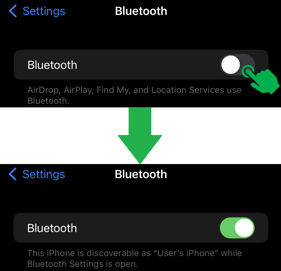
Step 3: Download the App.
Make sure you have your login ready.
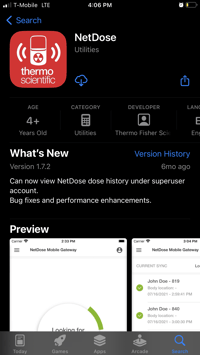
Step 4: Run the App.
Step 5: Allow the “blegateway” to “netdoseconnect.com”.
Step 6: Sign into your account.

Step 7: Press the Start Synchronization button.
Step 8: Press and hold the blue button on the dosimeter for 3 -5 seconds.
The LED will briefly flash green, amber, and then blue. The final blue LED means that it is synchronizing with the app. For information about the LED status lights, click here.
Step 9: When prompted, enter the dosimeter code/PIN, and touch the pair option.
This step may not be necessary if you have logged in before the previous synchronization action times out. The software will automatically proceed to Step 10 in this case.
The dosimeter serial number (code/PIN) only needs to be entered once during the initial synchronization with a device. After that, the device will automatically remember the dosimeter unless it is manually removed from the mobile device's Bluetooth settings.
The dosimeter serial number (code/PIN) can be found on the back of the device as shown below.

iOS Devices
The pairing prompt will display the serial number of the device.
Android Devices
The pairing prompt will display the dosimeter BLE ID address and offer a suggestion. This can be ignored. Enter the dosimeter serial number located on the back of the dosimeter.

Once you have entered the S/N, the dosimeter will initiate synchronization with the Mobile App. During synchronization, the dosimeter will display a steady blue light.
Step 10: Continue to synchronize any remaining dosimeters.
After the dosimeter has successfully connected, the Mobile App will display a synchronization status of 1/1.

If you would like to connect to more dosimeters, simply press and hold the blue button for three seconds on the additional dosimeters. If it is the first time the dosimeter is being connected to the mobile device, you will be prompted to enter the SN Code as shown in Step 11.
When you are finished synchronizing additional devices, press cancel.
Step 11: Synchronization is complete! 🎉😎
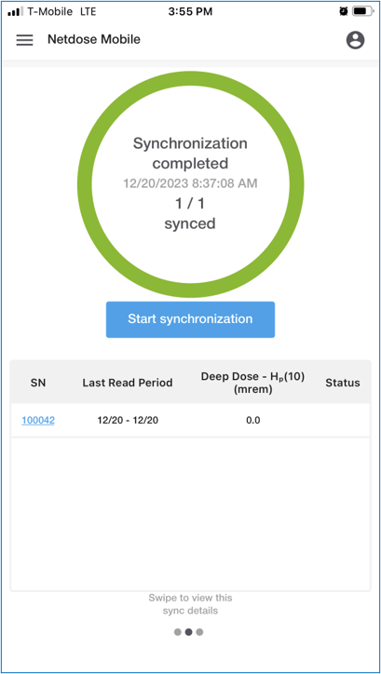
Congratulations, you are now ready to wear your NetDose device! You can be confident that you are getting the most accurate and real-time reporting.
NOTE: You will need to manually resynchronize with your dosimeters to transfer any information between the dosimeter, the mobile app, and the web server. This is performed by pressing the blue sync button on the back of the dosimeter and tapping the synchronization button in the mobile app.
For more information regarding the use of the mobile app and its features, please click here.
Up Next: Ready to view your reports?
- Learn how to view your first report.
- Learn all the ways to track user doses.
- How do I get access to the Web User Interface?
- How do I use the NetDose Web User Interface (UI)?
- How do I add users?
- Learn how to Reassign the badge to a new user.
- How do I grant NetDose Web UI access to users?
- How does the dosimeter work?



