How do I use the mobile app?
This article will walk you through the mobile app and all of its features.
First things first
This article will assume you have used the Quick Start Guide to setup your initial login and pairing of devices. If you have not already done so, please click here to access the guide. Complete the steps in the guide before proceeding.
The current version of the mobile application does not handle the 'background mode' properly. Nothing will happen to dosimeters or to dosimetry data, but dosimeters may not be read when it is expected, or communication errors might be shown. So, at this time the application needs be the active app displayed on screen to work, not running in the background.
NOTE: After pairing devices in the Quick Start Guide, if there is any need for your device to 'forget' the dosimeter, you will need to navigate to your device's Bluetooth settings and delete the pairing from your device. If you try to connect to the dosimeter through the app after this action, it will ask you to pair the dosimeter again.


The Main Screen

The main screen allows you to start looking for and reading information from dosimeters.
To start looking for dosimeters click the 'Start Synchronization' button in the application.
Press the blue button on the dosimeter.


The circle in the center of the screen will have a spinner presented. The application is going to be in the 'discovery' mode for 2 minutes since the time it finished reading previous dosimeters. You can press the cancel button to stop it at any time.
With each 'Start Synchronization' button press, the app is going to communicate with every dosimeter only once. If you need to read a dosimeter more than once, it is necessary to either wait for spinner to stop or click the 'Cancel' button and then click the 'Start Synchronization' button again and press the blue button on the dosimeter.
This is by design in order to prevent cases when for whatever reason some dosimeters will be picked up again and again.
Dose Information
From the central home screen, tap the blue dosimeter serial number for detailed dose information including a dose history chart.
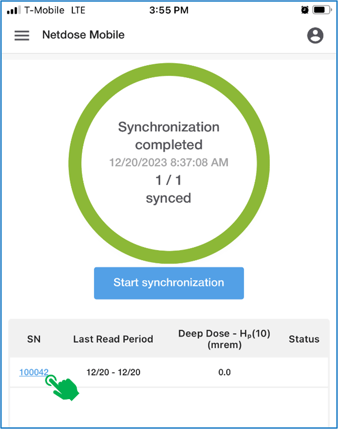
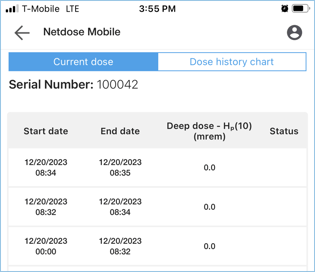
Tap the 'Dose history chart' tab at the top of the screen to display the chart.

Touch the back arrow at the top of the screen to return to the central home screen.
Swiping Left - Dosimeter Status

Swiping to the left from the home screen will show the synchronization status of any devices synchronized during the current session, including the wearer name, body wear location, and remaining battery % level.
Swiping Right - Mobile Device Sync History

This is a 'History' page. It shows the same type of information as the 'Dosimeter Status' screen, but it shows the last 50 results. This page provides basic filtering capabilities.
Menu

The main menu is accessible from the top left corner of the application at any screen.
Settings
At this time only one setting is supported in the 'Setting' screen - the 'Sync Automatically' setting. If it is turned on, it will automatically start looking for dosimeters whenever the application is started.

NOTE: At this time, settings will be saved when the application is unloaded or closed by the mobile device while staying logged in. These settings are not stored if you logged out from the application.
Logging Out
You will stay logged in until you manually log out, even if you close the app. This makes it easier when you restart the app, you can avoid the login process.

Clicking the menu item will finish the current application session and will redirect you to the 'Login' screen.
The 'Profile Info' is also accessible from the menu item at the top right corner. It displays basic user information for currently logged-in user.
Continued Use
To transfer dose information from your dosimeters to the report servers and the Web UI, sync with the mobile app by pressing the Start Synchronization button in the app and pressing and holding the blue button on the dosimeter for three seconds.


NOTE: Syncing with the mobile app is also required to allow information to be transferred to the dosimeter such as firmware updates, user assignments, and dosimetry settings.