How can the user's Status be utilized?
What's the difference between 'Active' and 'Inactive'? How can you make the change? How do you remove or delete a user? All your answers are here!
Overview
A user's status can be used to efficiently manage a user's dosimeter use and NetDose access.
There are only two user statuses:
Active: When users are created, their status is 'Active' by default. Active users can be granted access to the NetDose software, assigned dosimeters, and assigned to departments. The user's profile information is also editable by administrators and supervisors.
Inactive: An administrator must manually set a user to 'Inactive'. When a user is set to 'Inactive', all assigned dosimeters are set to 'pending unassignment', NetDose login access is denied, and the user will receive an email notification informing them that their account has been deactivated. Their user information can no longer be edited. Users cannot be deleted entirely but setting their status to 'Inactive' can remove them from certain user lists to ease active user management while still maintaining dose histories of previous users.
CAUTION: When a user's status is changed to 'Inactive', any dosimeters they were previously assigned will enter a 'pending unassignment' status. This status will remain until the dosimeters are synchronized with the mobile app. During the 'pending unassignment' status, any doses received by the dosimeter will still be associated with the user's dose record. The user's dose record will only end once the dosimeter connects with the app and takes a final reading. Once the dosimeters are connected to the app, they will be updated and labeled as 'Unassigned'. These unassigned dosimeters can now be assigned to other users.
Administrators may 'reactivate' users at any time. When a user is reactivated, they will not regain their previous dosimeter assignments, but dosimeters can now be assigned to them. Their NetDose access will be restored; the reactivated user will receive an email regarding their reactivation with a link to reset their password if the user has need to. After reactivation the user's information can now be edited again by administrators and supervisors.
Viewing User Status
You can view the user's status under the User navigation menu. It displays the user status on the user list.

Deactivating a User
Step 1: Click on the 'Users' navigation menu on the left side of the screen.
Step 2: Click on the user you wish to set to 'Inactive' status.
Step 3: Click the Edit button on the expanded detail window. 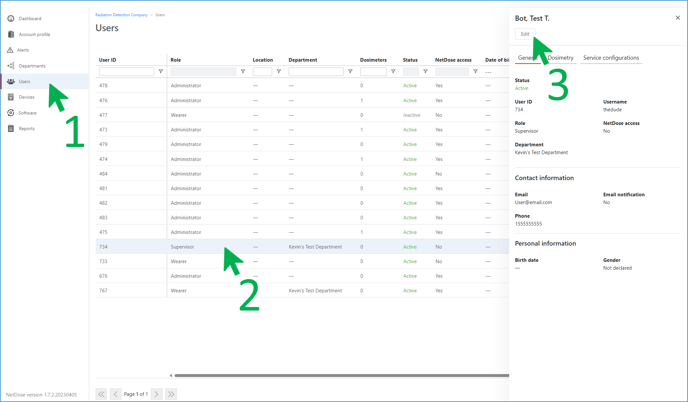
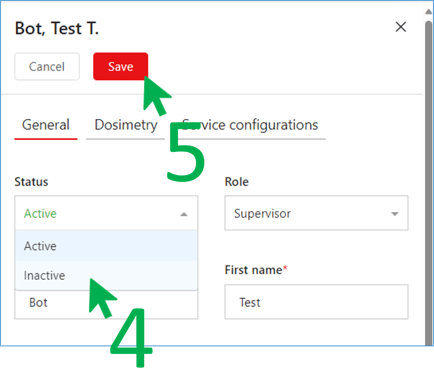
Step 4: Select 'Inactive' from the Status drop-down menu.
Step 5: Click Save.
Step 6: Confirm deactivation status by clicking save again in the pop-up window.

Reactivating a User
Step 1: Click on the 'Users' navigation menu on the left side of the screen.
Step 2: Click on the user you wish to set to 'Active' status.
Step 3: Click the 'Reactivate' button on the expanded detail window.
 Step 4: Click Save.
Step 4: Click Save.
Step 5: Confirm reactivation status by clicking save again in the pop-up window.

Filtering Inactive Users
Administrators have the ability to filter out inactive users, allowing them to focus on active users. This feature is useful because it allows former users, who cannot be deleted, to be removed from user lists while still keeping their dose histories intact. It ensures clarity in user lists and helps maintain organized records.
To filter out inactive users, click on the status filter located in the central window of the user list screen as shown previously in the article and click the checked box for 'Inactive' status.

To see the inactive users again, simply recheck the box for 'Inactive' users in the filter options.
We have now explored how the user's status can be effectively used to manage their profile, devices, and access to NetDose with ease.
Other related articles:
How to grant NetDose Web User Interface access.
How to mark a dosimeter as lost.
How to generate a USNRC Form 5 Termination Report.
