How do I use the NetDose Web User Interface (UI)
This article will guide you on how to navigate the NetDose software effectively.
Overview
Learning to navigate in the NetDose software is easy! You can freely navigate through the menus and explore without fear of causing any harm. However, exercise caution and refrain from saving any changes if you are uncertain about them.
After logging in you will see:
- The navigation menu on the left side of the screen.
- The central window that displays more information about the selected navigation menu item. In this case, it is the account Dashboard.
- Your username on the right side of the screen. Clicking on your username will show a drop-down menu with additional options.

NOTE: A user's role will limit the number of navigation menu items that are visible. For example, a user with the role of Wearer will only be able to see the Dashboard, Devices, and Reports menu items. For more information regarding roles, please click here.
Dashboard
The Dashboard displays information about users and devices at a glance. It will show any active alerts or exceedances for users and alerts for dosimeters. You can also view dose information from here by clicking the 'Wearer' or 'My dashboard' tabs.

Account Profile
The account profile page will show detailed information about your account. The section is divided into three parts:
- General: Displays the account ID, number of users and dosimeters, contact information, billing and shipping address for the account holder.
- Service Configurations: Displays settings such as the date/time format, time zone, dose units, report values, read settings, and dose alert thresholds. These are universal settings that will be applied to all users automatically. If there is a need to define different parameters for individual users, there is a check box in the user's profile that will disable the application of universal account settings for that user.
- ALARA Thresholds: Displays dose thresholds for alerts. When a threshold has been exceeded, the users will be notified. This notification will be sent through the NetDose software, either as an alert on the dashboard or an email, depending on the user's preferences. The alert will provide detailed information about the exceeded threshold, such as the specific dosimeter or user that triggered it, the date and time of the exceedance, and the dose value that surpassed the threshold.

If you wish to edit your account information, simply click the edit button on the far right of the screen. Only administrators can edit account information.

Alerts
The alerts menu will display alerts related to any concerning activities detected within the NetDose software. These alerts can include notifications of exceedances, malfunctioning dosimeters, and any other important information that requires attention. By regularly checking the alerts menu, users can stay informed about any potential issues and take necessary actions to ensure the safety and compliance of their radiation monitoring system.

The alerts page displays:
- The device serial number and type.
- The user's name.
- The alert type.
- The alert start and end time.
- The alerts current status.
You can apply filter settings located at the column headers to narrow your search.
Click on each alert to display more detailed information.
For more information about Alerts, please click here.

Departments (Administrators Only)
Only Administrators can see the departments menu option. Departments allow administrators to organize users into groups and allow supervisors to monitor their user's doses.
 You can create new departments by clicking the 'Create department' text on the right side of the screen.
You can create new departments by clicking the 'Create department' text on the right side of the screen.
Click on a department to get more detailed information and the edit button.
 You can set your own department thresholds, separate from the global account settings to meet the work requirements of the department. You can view any department specific threshold settings or dosimeter read intervals by clicking on the 'Service configurations' and 'ALARA thresholds' tabs.
You can set your own department thresholds, separate from the global account settings to meet the work requirements of the department. You can view any department specific threshold settings or dosimeter read intervals by clicking on the 'Service configurations' and 'ALARA thresholds' tabs.
For more information about departments, please click here.
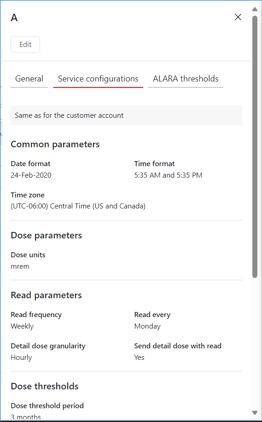
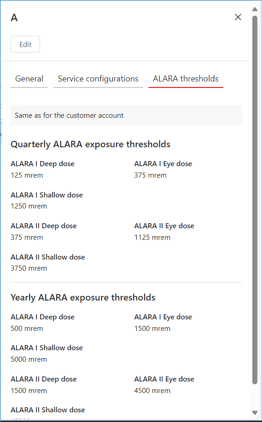
Users
The User's page show all of the user's setup in your account. Only Administrators can see the full user list. Supervisors will only see users in their department.

Administrators can create new users from here, including the creation of NetDose login credentials. Click here for more information regarding users.
Clicking on a username will generate a popup window with detailed information such as the user's login credentials (if provided), contact, dosimetry, and device information.

From here you can edit user profile information, including assigning departments, granting NetDose access, and enabling email notifications.
Devices (Wearer)
The devices menu will display all dosimeters assigned to your account. From here you can check device status, assign and unassign dosimeters.

Clicking on a device serial number will display a popup window with detailed information about the device.
Clicking on the three dots on the top of the window will allow you to edit the device.

From here you can assign or unassign the device to a user, configure it for EDE calculations, or adjust read intervals and dose thresholds.

Reports (Wearer)
The reports menu will list several different types of dose reports. For more information about dose reports, please click here.


