How do I assign a dosimeter to a user?
This article will walk you through the process of associating a dosimeter with a user.
Here is a quick video showing how to assign dosimeters. Below it is a more detailed guide.
Assigning Dosimeters to Users
A dosimeter must be associated with or “Assigned” to a user for NetDose to report the radiation dose received by that user.
Before assigning a dosimeter to a specific user there are a few things to consider:
-
Only Administrators can assign dosimeters. For more information about user roles please click here.
-
The dosimeter must have an “Unassigned” status before it can be assigned to a user. If the dosimeter is currently assigned to a different user, it will need to be unassigned first. For more information about changing the dosimeter status to unassigned, please click here.
-
The user that will be associated with the dosimeter must have an “Active” status. Users are active by default when created and must be manually deactivated. For more information about changing a user’s status please click here.
-
If multiple dosimeters are assigned to a user, they must be worn on different parts of the body. During the assignment process, the administrator will be prompted to specify the body location where the dosimeter will be worn. It is important to note that only one dosimeter can be assigned to a specific body location on a user at any given time.
There are two options to assign dosimeters to the users:
Single user assignment: Assign a single selected dosimeter to a specific user.
Bulk user assignment: Assign any available dosimeters to a set of selected users.
SINGLE USER ASSIGNMENT
Step 1: Select an Unassigned Dosimeter
-
Click the 'Devices' button on the left Navigation Menu.
-
Double click on the device serial number to select it. This will open a window on the right side of the screen.
-
Click on the three dots (
 ) in the upper right of the window to open a drop-down menu. If the dosimeter is at “Unassigned” status, there will be an “Assign to user” option. Click this option.
) in the upper right of the window to open a drop-down menu. If the dosimeter is at “Unassigned” status, there will be an “Assign to user” option. Click this option.

Step 2: Fill in the user information.
A pop-up window will open in which you need to select:
- Wearer: Which user will be wearing the dosimeter? Only active users are displayed in this list, but users who have reached the dosimeter limit will not be available.
- Dose record start date: This is the date when the dosimeter will start to associate received doses with the selected wearer.
- If the current day is used: The dose record will start when the administrator clicks the 'Assign' button to confirm the assignment action.
- If a future day is used: The record will start at midnight of that day.
- Body location: The location where the dosimeter will be worn. The wearer can have only one dosimeter of a given type assigned to a body location. If the wearer already has an assigned dosimeter of the same type, the body location where it is worn is not available.
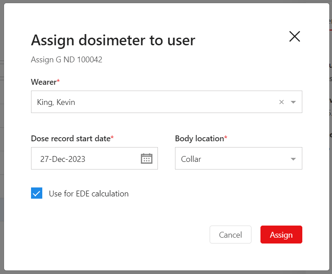
4. Use for EDE calculation: An optional checkbox to use the dosimeter for EDE (Effective Dose Equivalent) calculations (the overall risk of user's exposure). The option 'Used for EDE calculation' is displayed only if the 'Torso' or the 'Collar' body location is selected. If you are not sure an EDE calculation is necessary, contact your RSO (Radiation Safety Officer) or regulatory authority. More detailed information about this setting can be found here.
Step 3: Click the 'Assign' button to confirm.
After clicking the button, you will see:
-
A message with the result of assignment process (in case of an error contact the support team).
-
The status of the dosimeter has changed to “Pending assignment.”
-
Information about the user for whom the dosimeter is assigned.

This dosimeter is now associated with this user within the Web UI, but the latest information has not been transferred to the dosimeter. Continue reading below to sync with the dosimeter and transfer the assignment information.
If the 'Dose Record Start' date has passed while the device is 'Pending assignment', the dosimeter will still be measuring and storing accumulated dose for the user even while 'Pending assignment'.
CAUTION: Received doses are NOT assigned to the user until the 'Dose Record Start Date' has been reached for that user.
Step 4: Connect with the NetDose Mobile App.
-
If you have never started the mobile app or have not paired any dosimeters to the app, please refer to the initial app startup and dosimeter pairing instructions in the Quick Start Guide (link). Following these instructions will allow you to connect or “synchronize” your devices with the mobile app.
-
If you have previously paired and synchronized with your devices, synchronize with the dosimeter you wish to change now, and the app will download the latest changes to your device.
-
If the “Dose Record Start” date has been reached, the device has acquired dosimetry data and will associate any data acquired after the start date with the newly specified user.
You may need to click the refresh icon, ![]() , on the upper left of the web browser to reflect device status changes after you have connected with the dosimeter. The device status will be “Assigned" if the dose record start date has been reached. If the dose record is set to a later date, the status will stay at "Pending Assignment" until the date is reached.
, on the upper left of the web browser to reflect device status changes after you have connected with the dosimeter. The device status will be “Assigned" if the dose record start date has been reached. If the dose record is set to a later date, the status will stay at "Pending Assignment" until the date is reached.
The latest information has been transferred to the dosimeter, and the dosimeter assignment is now complete.
BULK USER ASSIGNMENT
This method supports assigning one or more dosimeters to one or more users at a time.
Step 1: Select Active Users.
-
Click the Users button on the left Navigation Menu.
-
On the 'Users' page select the multiple Active user(s) who are to have dosimeters assigned by clicking on the check boxes.
-
Note that the selected users must all have at status of “Active” users or else the 'Assign dosimeters' button will not be available. Click the “Assign dosimeters" button at the top of the Users list.

Step 2: Fill in the user information.
In the pop-up window select:
-
Dosimeters type: select the type of dosimeter to be assigned to each user. Enough dosimeters of the type selected must be available and 'Unassigned' to proceed with the bulk assignment.
- Dose record start date: This is the date when the dosimeter will start to associate received doses with the selected wearer.
- If the current day is used: The dose record will start when the administrator clicks the 'Assign' button to confirm the assignment action.
- If a future day is used: The record will start at midnight (00:00 hours) of that day.
- Body location: select the body location (Torso, Collar or Fetal) where the user is to wear the dosimeter. A user may wear at most one dosimeter at each body location; body locations where dosimeters are already assigned are disabled.
- Use for EDE calculation: An optional checkbox to use the dosimeter for EDE (Effective Dose Equivalent) calculations (the overall risk of user's exposure). The option 'Used for EDE calculation' is displayed only if the 'Torso' or the 'Collar' body location is selected. If you are not sure an EDE calculation is necessary, contact your RSO (Radiation Safety Officer) or license holder. More detailed information about this parameter can be found here.
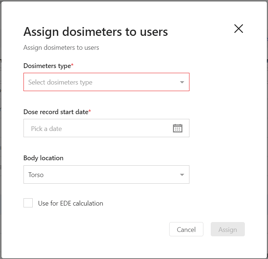
Step 3: Click the 'Assign' button to confirm.

After assigning you will see:
-
A message with the result of assignment process like what is seen when performing an individual assignment above (in case of an error contact the support team).
-
Changed status of the dosimeter on the information panel. The dosimeter has the 'Pending assignment' status.
-
Information about the user for whom the dosimeter is assigned.
Now the dosimeters are associated with the users within the Web UI, but the latest information has not been transferred to the dosimeters. The dosimeter status will be pending until NetDose communicates the new information to the dosimeters.
CAUTION: Received doses are NOT assigned to the user until the 'Dose Record Start Date' has been reached for that user.
Assignment settings which cannot be accomplished because they violate NetDose policies are indicated as illustrated below. Here assignment of multiple dosimeters of the same type (G ND) to a single body location (Torso) is being called out as invalid for two users. To resolve this issue, the dosimeter that is currently assigned to the torso must be unassigned so that the new dosimeter can take its place, or the new dosimeter must be assigned to a body location that is not already occupied.

Step 4: Sync with the NetDose Mobile App.
-
If you have never started the mobile app or have not paired any dosimeters to the app, please refer to the initial app startup and dosimeter pairing instructions in the Quick Start Guide (link). Following these instructions will allow you to synchronize your devices with the mobile app.
-
If you have previously paired and synchronized with your devices, sync with the dosimeters you wish to change, and the app will download the latest changes to your devices.
-
If the “Dose Record Start” date has been reached, the device has acquired dosimetry data and will associate any data acquired after the start date with the newly specified user.
You may need to click the refresh icon, ![]() , on the upper left of the web browser to reflect device status changes after you have synchronized with the dosimeter. The device status should now show “assigned.”
, on the upper left of the web browser to reflect device status changes after you have synchronized with the dosimeter. The device status should now show “assigned.”
TIP: It is strongly recommended to review the usernames and the badge serial numbers to ensure the correct assignments have been made.
If the 'Dose Record Start' date has passed while the device is 'Pending assignment', the dosimeter will still be measuring and storing accumulated dose for the user even while 'Pending assignment'. A transition to 'Assigned' will occur when the dosimeter's first read has been completed successfully.